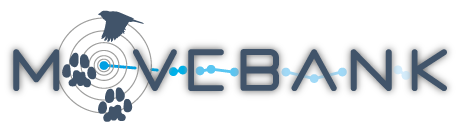Studies page
The Studies page provides summary information about studies in Movebank and is where data owners do most of their data management. By default you will see a list of studies on the left, and the Study Details for the first Study in the list on the right.
You can filter this list by text within the study name and for studies for which you have specific access Permissions. (See the Tracking Data Map for more search options.) After you have filtered the list of studies, depending on your level of access to the selected study, you can
- Select a study name to view the Study Details.
- Select from the menu below the study name on the left to view a list of animals, tags, files, Argos feeds or file formats included in the study.
- After selecting an animal or tag, view associated deployments.
- Select an entity from these lists to view and edit related information or delete it.

Study Details
The Study Details include information about the study provided by the study owner and summary statistics about the data in the study. This summary is the most detailed information available to users who only have Permissions to view the name and summary for a study.
Users with appropriate Permissions for a study can use the menu below the study name on the left to select and view lists of the animals, tags, files, Argos feeds and file formats in the study. Selecting entities from these lists will provide relevant details and menu options, as described below.
Owner-defined details
The License Type and License Terms are terms of use for the data defined by the owner in the study Permissions that other users must accept before downloading data. In addition, please refer to the general Movebank Terms of Use and user agreement. The study's reference location defines the location of the study marker shown on the Tracking Data Map. Owners are encouraged to provide citations, acknowledgements, grants used and a study summary.
Study Type: Movebank studies created after March 2020 must be defined as either a Research study or a Test study:
-
Research studies are for long-term storage, and the Study Details (study name and summary) are visible to the public. This summary allows others to discover but not access data or view tracks. Data Managers can share or restrict the visibility of tracks and data downloads in the study's Permissions.
-
Test studies are for temporary use, or to keep a study private initially during data upload, and are not visible to the public. Test studies will be deleted after 90 days unless the Study Type is changed to Research. Data Managers will receive notifications on Movebank and by e-mail sent from support@movebank.org with reminders three days and one day before a study is deleted.
Data Managers can change the Study Type anytime. Studies created before March 2020 were defined by default as research studies but with no change to the visibility of the study name and summary. We encourage but do not require owners of these studies to update their Permissions in line with Movebank's statement on archiving.
To request long-term storage of a completely private study in Movebank, or for help organizing data, contact support@movebank.org.
Automatically-calculated details
Study Statistics provide a summary of the contents of the study. These statistics are updated automatically when the contents of a study change. The number of deployed locations indicates the total number of locations that are part of animal tracks, while the number of records provides extra information about sensor types, undeployed records and outliers. These statistics represent the entire study, which may exceed what users are allowed to view on the map or download from the study, depending on the owner's Permissions.
Similar statistics can be viewed for individual animals, tags, files or Argos feeds in the study by navigating to these entities as described above. Statistics for individual files will reflect only new records imported to the study from the file. Therefore if duplicates were filtered during import and if files contain overlapping data, the file statistics may represent fewer records than are contained in the file.
The Movebank ID is automatically defined by the database and will stay the same even if the study name changes.
Processing Status indicates the status of the study statistics and the points and tracks displayed in the Tracking Data Map. When there are changes to the data in a study, Movebank will recalculate all related statistics and will create and cache new images for displaying data on the map. The status will be Map & study statistics processing anytime recalculations are taking place, and will otherwise say Up-to-date. The Map & study statistics processing message should appear within a minute of making changes to the study and return to Up-to-date within another minute or two. Note: This feature is part of ongoing updates to improve performance for very large studies (those with millions of data points or hundreds of animals). If your study statistics or the data displayed on the map are not updating properly after changes are made in the study, please contact support@movebank.org. If you are unsure, the Event Editor and data downloads will always reflect the current status of your study.

Studies menu
The Studies menu, located above the Study Details, provides additional options for viewing and working with the study. Certain options may be restricted depending on the what access the user has been granted by the data owner in the study's Permissions.
View
- Show in map: View animal locations on the Tracking Data Map.
- Show in map (include undeployed): View locations on the Tracking Data Map, including locations not associated with animals.
Share (visible to Data Managers only)
- Permissions: Manage Permissions for the study, including track visibility, download access, data licenses and embargos.
- Add/Remove Data Managers: Manage users who are Data Managers for the study.
- Add/Remove Collaborators: Manage users who are Collaborators for the study.
Upload (visible to Data Managers only)
- Import data: Upload and import event and reference data to the study.
- Add attachments: Upload additional files to store and share in the study.
Download
- Download data: Download sensor data from the study.
- Download reference data: Download reference data.
Manage (visible to Data Managers only)
- Event Editor: Open the Event Editor (only available for up to 500,000 location events).
- Deployment Manager: Open the Deployment Manager.
- Create new filter: Apply filters to your data outside the Event Editor.
- Pending filter operations: View the progress of a filter.
- Filter history: View a record of all filters applied to the study.
- Reset filtering: Removes all filters applied to the study.
Add Animal: (visible to Data Managers only) Quickly add a new animal to the study. New animals, tags, and deployments can also be added via uploading a reference data file or in the Deployment Manager.
Live Feeds: (visible to Data Managers only) Add, update and check the status of automated data feeds and email notifications.
Env-DATA
- Start annotation request: Submit requests to annotate environmental data layers to tracking data or generic times and locations through the Env-DATA System. You must be logged in to submit requests, and can only annotate data from studies for which you have permission to download data.
- Show my requests: (visible only when logged in) Check the status of submitted Env-DATA requests.
- About Env-DATA: Read more about Env-DATA.
Edit Study Details
To edit the owner-defined Study Details for your study,
- Go to the Studies page and select your study to view the Study Details.
- Select the Edit button below the details.
- Make changes to the fields.
- Select Save.
Edit reference data
Reference data, which describe animals, tags and deployments in a study, are typically added and edited with the Deployment Manager or by importing a reference data file to the study. You can also view and edit reference data, as well as file and file format details, from the Studies page. To do this,
- Go to the Studies page and select your study to view the Study Details.
- Select the entity you want to edit by selecting from the menu below the study name on the left. Details about the entity will appear on the right side of the page.
- Select the Edit button below the details.
- Make changes to the fields. (You cannot manually edit the statistics because these are calculated automatically from the contents of the study.)
- Select Save.
See the Movebank Attribute Dictionary for definitions of reference data terms.