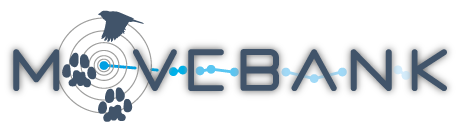Create and manage live data feeds
Movebank provides free automated, near-live data feeds for more than 30 tag manufacturers and data providers:
- Advanced Telemetry Systems (ATS): Iridium GPS tags
- Africa Wildlife Tracking (BETA release): GPS tags including accelerometer and alerts
- Anitra: GSM-GPS tags, including acceleration, barometer, magnetometer, mortality and temperature
- Argos: diagnostic data from all PTTs; GPS data from GeoTrak, Lotek and Microwave Telemetry PTTs; and engineering data from Microwave Telemetry PTTs
- Cellular Tracking Technologies (CTT): GSM-GPS tags, including activity and temperature
- Druid Technology: GSM-GPS tags and the Ecotopia data suite, including GNSS, Google geolocation, acceleration, temperature, light level, and onboard estimates of dynamic body acceleration and mortality
- Ecotone Telemetry: GSM-GPS tags, including acceleration
- e-obs GmbH: GSM-GPRS tags, including GPS, acceleration, gyroscope, heart rate, magnetometer and orientation
- Followit Wildlife: Iridium and GSM-GPS Tellus collars
- GeoTrak: Argos PTT-GPS tags, including Argos diagnostics and GPS
- G-Matrix Systems
- Global Messenger (HQXS): GNSS-GSM, Argos and Iridium GPS tags, including activity and temperature
- Global Satellite Engineering: GSatSolar GPS tags, including temperature, orientation and VeDBA from Global Satellite Engineering
- Gundi EarthRanger: GPS data collected by EarthRanger tags integrated with Gundi
- ICARUS: ICARUS GPS tags, including GPS, accelerometer, barometer and magnetometer
- ICARUS SigFox: ICARUS SigFox GPS tags
- ICARUS TinyFox: ICARUS TinyFox SigFox GPS tags, including barometer data and activity metrics
- KoEco: GSM-GPS tags
- Lotek: GPS collars and Argos PinPoint PTT-GPS tags, including Argos diagnostics and GPS
- madebytheo (website no longer active): GSM-GPS tags, including acceleration, barometer and magnetometer
- Microwave Telemetry: Argos PTT-GPS and GSM-GPS tags, including Argos diagnostics, GPS and engineering data
- Milsar: GSM-GPS tags, including acceleration, gyroscope and magnetometer
- Movetech Telemetry (formerly Fleetronic): GSM-GPS tags, including acceleration
- North Star Science and Technology: Globalstar tags
- Ornitela: GSM-GPS tags, including accelerometer and magnetometer
- Savannah Tracking: GPS tags
- Sensolus: Sensolus SigFox GPS tags, including activity metrics
- Smart Parks OpenCollar: GNSS tags, including accelerometer and alerts
- SpoorTrack: Iridium GPS tags
- Telonics: GPS data from Iridium, Globalstar, and store-on-board tags
- Tractive: activity tags with onboard estimates of dynamic body acceleration
- VECTRONIC Aerospace GmbH: all collars and trap transmitters
- WildFi: HD multi-sensor Wi-Fi tags
- Wildlife ACT Innovations: Iridium GPS tags
- Wimbitek: GPS tags transmitted through GSM-GPRS and SigFox
- University of Konstanz-Max Planck Society tags (imported directly by the provider)
Read here for more about how the feeds work. To request data feeds for additional providers, please contact us at support@movebank.org.
Start a feed
You can set up a subscription to automatically collect your data and add it to your study in Movebank. Follow these instructions to subscribe to automated feeds for supported tags.
For Argos PTTs, read here.
For Africa Wildlife Tracking tags, read here.
For all other feeds,
-
If you haven't already, register for a free account on Movebank and create a study to which your data will be sent.
-
If needed, update the permissions and sharing settings for the study.
-
Inform your tag provider to let them know you will be setting up a feed in Movebank:
- Fleetronic and Movetech: Provide the Movebank ID for your study (listed in the Study Details) and a list of tags you will want access to.
- Global Satellite Engineering: Add Movebank as a Data Connection within the GSatTrack client portal. Contact Rene Winter at rene.winter(at)gsat.us with questions.
- Lotek: Provide your Movebank username/s and select tags you will want access to in Lotek's GPS Web Service Portal.
- Ornitela: Provide your Movebank username/s and select tags you will want access to in the Ornitela online portal.
- Telonics: Send your Movebank username/s to your Telonics coordinator (see instructions)
- VECTRONIC: Activate forwarding to Movebank in the INVENTA platform (see instructions).
- All other supported manufacturers: Provide your Movebank username/s and a list of tags you will want access to.
-
Once you have confirmation that the provider has sent this information to Movebank, log in to Movebank, return to your study in the Studies page and select your provider under Live Feeds.
NOTE: Only one feed subscription per provider is allowed within a study. Therefore, one Movebank account must have permission from the provider to subscribe to all tags within a study.
-
Select New. You can choose to select from a list of available Tag IDs or upload a file with a list of tag IDs.
- If you do not see a Tag ID listed, either your account does not have permission to access data for the tag, or Movebank has not yet received data for the tag.
- To upload a file containing Tag IDs, prepare a text file containing only the identifiers separated by comma (,), semicolon (;), blank ( ), tab, line feed or carriage return. The identifiers must exactly match those sent by the tag provider.
-
Select Add all tags or choose individual Tag IDs and click on
 . The chosen Tag IDs will now be listed under Selected tags.
. The chosen Tag IDs will now be listed under Selected tags. -
Select Save.
Once your feed is started, learn about final steps and the timing and frequency of feed updates.
Manage existing feeds
To review the status of existing data feeds,
-
Log in to Movebank and go to your study in the Studies page.
-
Select your provider under Live Feeds:
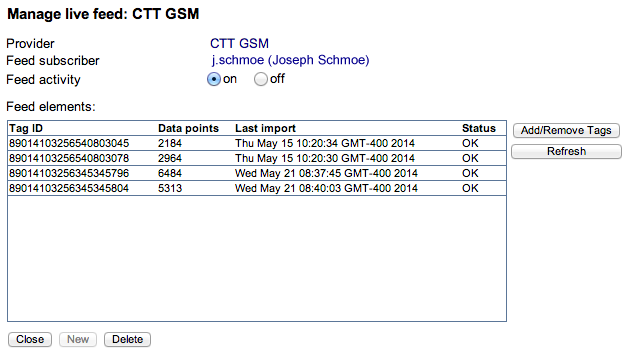
What to expect: When a new tag is added to a feed, a Tag ID will be automatically created if it does not already exist in the study, and data will begin to import to your study. The first import typically occurs within minutes of adding a tag to a feed, but could take up to a few hours. CTT, e-obs, Followit Wildlife, Global Messenger (HQXS), KoEco, Lotek, madebytheo, Microwave and Ornitela will provide all existing data for each tag by default. Import of older tag data is in progress for VECTRONIC tags. For Movetech tags, you can choose the date from which data for each tag should be added. Older data will not automatically be transferred from Fleetronic or Telonics, but can be imported as a custom tabular csv file.
To make changes to an existing feed,
-
If you are deploying additional tags, contact the provider with the required information as described above.
-
Go to the Studies page and log in to Movebank.
-
Select your provider name from under Live feeds. You will see a summary of your feed activity.
-
To change what tags are in the feed, select Add/remove tags. A window will open showing a list of available Tag IDs.
-
Select Add all tags, or select individual Tag IDs and click on
 or
or  to add or remove tags from the list of Selected tags.
to add or remove tags from the list of Selected tags. -
Select Save.
Note: Access to tags in data feeds is administered by the data provider as described above. Users with permission to manage a data feed might not be the same as the users who are Data Managers for a study. If you will have multiple Movebank users editing a feed, each of these users must have permission from the provider to access the data for the tags. If a user without access to tags attempts to edit the feed, the feed may stop collecting new data. You will receive a warning before making any changes that might affect the current feed.
Final steps
Once you have set up a subscription,
- Create Animal IDs, provide a species name and link these to Tag IDs by adding deployments and other reference data. Until tag data are associated with animals, they are by default not included on the Tracking Data Map or in data downloads.
- Sign up to receive e-mail notifications.
- Run data filters to flag outliers.
- Complete quality control to make sure your reference data are organized correctly and manage outliers.
Note: Movebank relies on the Tag IDs sent by the providers to relate new data to tags in your study, so please do not change the Tag IDs for subscribed tags.
Troubleshooting
If you see an error message in the Live Feed Manager, contact support@movebank.org. If there is no error but you do not see data coming in as expected, take the following steps:
-
Make sure your subscription includes all desired tags.
-
Make sure you have taken the final steps so that deployed tags are linked to animals.
-
Review the import status and time of last import. If needed, access data directly from your provider and compare it to what is coming into Movebank.
-
If these steps do not resolve the issue, see this overview of steps to determine and resolve the likely cause and get further support if needed.
Timing and frequency of feed updates
We understand that receiving new data quickly can be critical, for example while in the field. The timing and frequency of feed updates depends on a number of factors:
- the timing of data transmissions from your tag to the data provider;
- the timing and frequency of updates sent by each data provider to Movebank's servers (in the case of Argos feeds, Movebank will access and import new data to your study every ~6 hours); and
- the speed at which received data are imported to your study after Movebank receives them.
Movebank offers these data feeds as a free service and does not guarantee uninterrupted data access to data feeds, as described in our User Agreement. We make ongoing updates to the feed system to optimize processing and minimize delays in importing new data after we receive it. As of September 2019, the average time to import new feed data is 5 minutes, with a lag of around 50 minutes at the highest-traffic time of the day. Because Movebank does not use cloud storage, we can also be impacted by downtime or performance issues at the Max Planck Institute computing center where Movebank's servers are stored. If you need to receive new data more quickly or reliably than described here, we suggest talking with your tag provider about options, for example timing data transfer to Movebank to coincide with your tag transmissions, or for a more direct notification system that does not rely on receipt and import of data by Movebank.
Create and manage live data feeds