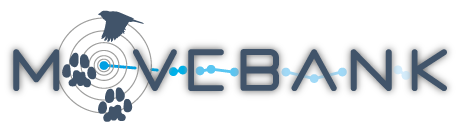Live feeds from Argos
Argos is a satellite-based system for scientific and environmental applications that offered one of the earliest methods for tracking global wildlife movements. Argos users can set up a subscription in Movebank to automatically collect new data from Argos every six hours and add it to a study or studies in Movebank. You can subscribe to import Argos Doppler-based location estimates and diagnostic information for any PTT, as well as GPS data from PTTs provided by GeoTrak, Lotek (PinPoint tags) and Microwave.
Create a new Argos subscription
- If you haven't already, register for a free account on Movebank and create a study to which your data will be sent. Otherwise go to the Studies page and log in to Movebank.
- Set your study's Permissions if needed.
- Select Live Feeds > Argos to open the Argos Live Feed Monitor.
- Select New.
- Enter your Argos Program ID, user name, and password and select Test connection.
- Once the connection is working, select whether you want to import all data from the Argos program or specific PTTs only. If you choose download data only for following PTTs, provide a comma-separated list. Selecting Known PTTs will display a list of Tag IDs currently in the study.
- Next, select whether you want to download and store data in Argos' original format:
- For Argos WebService subscriptions, check the box next to Download XML data. We recommend choosing these options to keep a backup of these original data. The XML data provided by Argos WebService contains the information stored in both DIAG and DS files that were historically provided via Argos Telnet.
- Choose whether to Import Argos Doppler locations to the Movebank database. Select Configure Argos filtering to apply a filter on incoming data based on the Argos location class or using the Douglas Argos Filter.
- Choose whether to decode and import GPS data from PTTs provided by GeoTrak, Lotek, and/or Microwave. You have the option to import data for selected PTTs or all PTTs in the Argos program, as described above. Note that import of Microwave engineering data was implemented during 2016. To enable import of engineering data for older feeds, contact support@movebank.org.
- Select Finish.

Once your feed is started, review these final steps to link your tag data with animals and manage outliers.
Note: When a new Argos feed is started, will only import ~10 days of historical data. Older data can be added to the study by importing raw or decoded data, either as supported standard formats or custom tabular data files.
Argos download channel
As of April 2022, Argos has discontinued data distribution using the Telnet protocol. Therefore, data feeds in Movebank using the Telnet channel are no longer available. Data previously collected in Movebank using the Argos Telnet (ArgosServer) download channel are unaffected. For current and new feeds, data feeds continue to be available through Argos WebService. If you have files previously obtained from Argos in DIAG format, you can still decode and import these to your study.
Data are downloaded from Argos to Movebank using Argos' WebService protocol. (See Section 6 of the Argos user's manual for more information about obtaining data from Argos.) As we understand Argos does not charge for data delivery using this channel. Data imported through the Argos WebService channel will include Argos diagnostic (DIAG) attributes as well as attributes describing the error ellipse of Doppler-based locations (see below). In addition, raw data are received and stored in XML format.
For descriptions of the diagnostic attributes provided by Argos, see the Movebank Attribute Dictionary or the Argos user's manual. The attributes included to describe the error of Doppler-based locations provided by Argos WebService depend on which location processing algorithm Argos uses for your data (see Section 3 of the Argos user's manual for more information). For locations processed using the Kalman filter or using more than four messages with the least squares method, these include error radius, length of the semi-major axis, length of the semi-minor axis, ellipse orientation, and geometric dilution of precision (GDOP). For locations processed using the least squares method with 2 or 3 messages, these include ellipse orientation and GDOP.
There is a small difference in how Argos IQ values are reported in data obtained through Telnet and WebService. IQ values obtained through Argos Telnet are always 2 digits, X and Y, each of which provides different information. IQ values obtained through Argos WebService do not include leading 0s, so a value of "06" obtained through Argos Telnet will be "6" if obtained through Argos WebService, and a value of "00" obtained through Argos Telnet will be "0" or blank if obtained through Argos Telnet. This does not affect results of the Douglas Argos Filter.
Edit Argos feeds
After you have created an Argos subscription, Movebank will automatically update your study with new data from Argos approximately every six hours.
To manage your subscription,
- Log in to Movebank and navigate to your study in the Studies page.
- Select Live Feeds > Argos. You will see the Argos Live Feed Monitor, which shows the current status of data imports of the selected Argos program.
- Choose a program and select Edit to view and modify the subscription settings.

Argos feed statistics
To view summary statistics about your Argos feeds,
- Log in to Movebank and navigate to your study in the Studies page.
- Select Live Feeds > Argos Statistics.
Statistics include information on timing of the most recent locations and cumulative distance traveled in the previous day and week for each deployment. Statistics can be calculated for Argos Doppler and GPS locations; in the case of Argos Doppler locations, the statistics can be calculated using all event records or only records not flagged as outliers by your current Argos filter settings. These statistics can give unexpected results if you have not provided deployment information. You can sign up for email notifications with regular updates of these statistics, along with Google Earth files and detection of possible mortalities.

Manage raw feed data
To access your raw DIAG, DS and XML data,
- Log in to Movebank and navigate to your study in the Studies page.
- Select Argos Feeds from the menu below your study name on the left.
- You will see a separate feed for each Argos program and download channel you are importing data for. Select a feed and then Child Feeds to view separate feeds for each PTT.
- For any selected feed, view the File Details on the right.
- Select Download > Download original file to download data in the original format as provided by Argos.
- Use the Data options above the File Details to view data imported through the feed on the Tracking Data Map or in the Event Editor.
In some cases you might want to delete or reimport data for individual PTTs. In this case, go to Live Feeds > Argos Manage Raw Feeds. From here you can see a summary of the number of raw data snippets, number of visible (not filtered) locations, and total number of locations for each PTT. You can also delete and reimport records imported to Movebank for one or more PTTs. (Note that this deletes and reimports data from the Movebank database—the raw data are stored separately and will not be deleted.)

Create and manage live data feeds
Live feeds from Argos