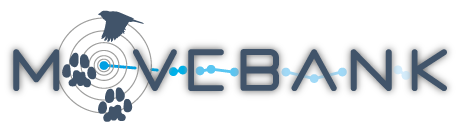The Animal Tracker
The Animal Tracker app (available for Android, iPad and iPhone) allows the public to follow the movements of animals being tracked by GPS using live feeds in Movebank. Users can animate recent movements, view information about the research project and individual animals, and contribute photos and notes about the animals or their habitat that are sent to the data owner. The app can also be used to privately share non-public data, intended to help researchers in the field.
To participate in the Animal Tracker, first
- Create a study on Movebank.
- Start up a data feed to your deployed tags. For Argos PTTs without GPS, please contact us to have them included in the app.
- Link your tag data to animals using deployments, and be sure to provide a taxon, including a genus and species name.
Once the study is prepared, the Study Type must be set to "Research". Next, set your permissions on Movebank and connect to the Animal Tracker as described below.
Set permissions in Movebank
To add your Movebank study to the Animal Tracker,
- Go to Share > Permissions.
![]()
- Check the box next to Allow access by Animal Tracker?
Then, if you want to allow the public to view your tracks and contribute observations,
- Follow the instructions to Allow the public to view the study and download data.
- Uncheck the box next to Prompt users to accept license terms.
- Check the box next to Allow access of public data by Animal Tracker.
- Select Save.
To make data visible only to your research team in the app,
- Keep your permissions settings as they are.
- Check the box next to Allow access of private data by Animal Tracker user.
- Click Select to see a list of Data Managers for your study. Select one Data Manager to be the administrator for this study within the Animal Tracker app.
![]()
- Select Save.
It may take up to a day before your data appear in the app.
Connect the Animal Tracker to your animals in Movebank
To display animals in the Animal Tracker App, connect it to your Movebank account by following these steps:
- Go to https://animaltracker.app/sign_in, create an account if needed, and log in with your Animal Tracker username and password.
![]()
- Select Movebank verbinden to connect to Movebank.
![]()
- Provide your Movebank credentials to connect your Animal Tracker account with your Movebank account.
![]()
Invite other users in Animal Tracker to see the data
Once logged in at http://animaltracker.app, follow these steps to allow others to access private data in the Animal Tracker:
- Choose the animals that you want to share privately.
![]()
- Select user management.
![]()
- Select invite user.
![]()
- Enter the email address of the person you want to provide access to.
![]()
- View the status of users you have shared with and pending invitations. From here you can also withdraw a user's access to animals by clicking delete next to the name.
![]()
Delete connection to Movebank
If you want to interrupt your connection between Movebank and the Animal Tracker, go to Movebank connection and click on delete Movebank connection. You can reestablish the connection at any time.
![]()
![]()
Support
For questions about the app, contact animaltracker@ab.mpg.de.