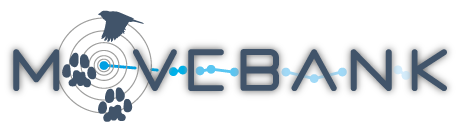Permissions and data sharing
All data in Movebank exist within user-created studies, and users control access to their data through their studies. Data owners have full control over who can view and download their data stored in Movebank. The user who creates a study on Movebank becomes a Data Manager for that study, along with any other registered users assigned as the PI and Contact for the study in the Study Details. Data Managers for a study can extend access to the study by assigning users to one of three groups:
- Data Managers: Registered users who can upload and edit data and define permissions settings (Permissions) for the study, described below.
- Collaborators: Registered users provided with access to view or download data within the study, according to the study's Permissions.
- the public: All others.
Please consider your permissions settings carefully. If you will be in the field and offline for extended periods, and others might need to access the study while you are away, be sure to add them as Data Managers or Collaborators. We recommend that you review and update your Permissions as your research proceeds from data collection to publication, and make a plan for how to maintain access to the study beyond the end of your project. For publicly visible Research studies, be sure to add information in your Study Details to help your work be discovered and understood.
Set Permissions
Only Data Managers for a study are allowed to change a study's Permissions. To set the Permissions,
- Go to the Studies page and log in to Movebank.
- Search or select your study from the list on the left to view the Study Details.
- From the Studies menu, go to Share > Permissions.
- Make selections as described further below.
- Select Save.

Selections defining the visibility of the study name and summary, visibility of tracks and download access summarize the desired access to the three user groups as follows:
- Data Managers only = Data Managers and no one else
- Collaborators only = Data Managers and Collaborators but not the public
- Public = Data Managers and Collaborators and the public
As described below, some Permissions options are dependent on each other and on the Study Type. If you change the settings under Visibility of study and tracks or Data downloads, select Save to update the available license and embargo options.
Add Data Managers & Collaborators
To add other registered users as Data Managers or Collaborators for a study,
- Go to the Studies page and log in to Movebank.
- Search or select your study from the list on the left to view the Study Details.
- From the Studies menu, select Share > Add/Remove Data Managers or Add/Remove Collaborators.
- In the Registered persons filter, type a registered user's name or username and hit enter.
- Select the user from the filter results in the table just below. It will be highlighted in blue once selected.
- Select
 in the middle of the window to add the user to the list of Current Data Managers or Current Collaborators. The selected user should now be listed under Current Data Managers or Current Collaborators.
in the middle of the window to add the user to the list of Current Data Managers or Current Collaborators. The selected user should now be listed under Current Data Managers or Current Collaborators. - Select Close.
Visibility of study & tracks
Visibility of study name and summary: The visibility of your study name and summary—the information displayed in the Study Details—depends on the Study Type selected. For studies created after March 2020, this study-level summary is public for Research studies and private for Test studies. Data Managers for a study can change the Study Type anytime. To request an exception to this rule, please contact support@movebank.org.
Default visibility of tracking data: We encourage data owners to make their tracks visible to the public in the Tracking Data Map if it does not pose a threat to the study population. Exact location coordinates and timestamps cannot be extracted from the map. Data Managers can override this selection for individual animals in the study to hide or display select individuals.
Data downloads
Data downloads can be restricted to Data Managers or Collaborators only or be made public. If set to public, you will be asked to choose a data license. To allow limited or future public access, use the Public Embargo options described below.
Prompt users to accept license terms? This is checked by default, requiring any user downloading data from your study to read and accept the license terms prior to downloading data for the first time, or (optionally) following changes to the license terms. Some users prefer to disable the requirement to read and accept the license terms in order to use third-party applications.
Monitoring data use: If "Prompt users to accept license terms" is checked, you can view a list of users who have accepted these terms by going to Share > Show Users License Status. This will include all users who are not Data Managers for your study who have initiated a download from the study.
Study licenses
Movebank offers custom terms of use for non-public studies, and Creative Commons licenses for studies that allow public download. These license terms are displayed in the Study Details.
Custom terms of use: If all data downloads are restricted, select Edit license terms to provide conditions under which you will consider sharing the data in your study.
Creative Commons licenses: If some or all data in the study are publicly downloadable, choose a Creative Commons (CC) license. For studies created prior to March 2020, CC licenses are not automatically applied to publicly downloadable studies, but can be added by Data Managers and are required if the Permissions are changed in existing public studies.
The general Movebank terms of use and user agreement apply to all studies, including those with CC licenses. Read more about licenses in Movebank's data policy.
Public embargo
Public embargo options are designed to support archiving by allowing Data Managers to commit to making their data public after an embargo period, and to choose a data license license to define the terms of use once the data are public. This can be done in two ways:
Rolling embargo: Data Managers can make track visibility or data download public, but restrict public access to the most recent 30 days, 2-11 months, 1 year, or 3 years of data. This will allow the public to access only events with timestamps older than the selected period. This can be used, for example, to make a study public without sharing animals' current location, or to give the owners time to publish more recent data before sharing. After choosing a rolling embargo, please allow 24 hours for data downloads and images visible on the Tracking Data Map to reflect the change.
Static embargo: Data Managers can also choose a date up to 10 years in the future on which the study will become completely public. This allows users to commit to publicly archiving their data, but still have plenty of time to analyze and publish. Rolling embargoes will continue to apply after the static embargo date. Data Managers will receive notifications on Movebank and by e-mail sent from support@movebank.org with reminders ahead of the selected date.
Animal Tracker
The Animal Tracker app (available for Android, iPad and iPhone) allows the public to follow the movements of animals being tracked using live feeds in Movebank. App users can animate recent movements, view information about research projects and individual animals, and contribute photos and notes about the animals or their habitat that are sent to the data owner. The app can also be used to privately share non-public data, a feature intended to help researchers in the field.
To add your study to the Animal Tracker, go to Permissions and check the box next to "Allow access by Animal Tracker?" Then,
To allow the public to view your tracks and contribute observations,
- Follow the instructions below to Allow the public to view the study and download data.
- Uncheck the box next to Prompt users to accept license terms.
- Check the box next to Allow access of public data by Animal Tracker.
- Select Save.
To make data visible only to your research team in the app,
- Keep your Permissions settings as they are.
- Check the box next to Allow access of private data by Animal Tracker user.
- Click Select to see a list of Data Managers for your study. Select one Data Manager to be the administrator for this study within the Animal Tracker app.
- Select Save.
Register and connect your data at https://animaltracker.app. It may take up to a day before your data appear in the app. For questions about the app, contact animaltracker@ab.mpg.de.
Examples
Here are some examples of how to set Permissions for your studies in Movebank.
Allow specific users to view animal tracks, with optional download access.
The Collaborator role allows you to provide limited, read-only access to unpublished or sensitive information. You can give specific Movebank users restricted access to your study by setting appropriate Permissions and adding them as Collaborators. If you or your organization require a data-sharing agreement or other authorization prior to sharing, this should be completed first. If your collaborators are not yet registered on Movebank, they can create a free account.
First, set the Permissions:
- Go to your study and select Share > Permissions.
- Set Default visibility of tracking data to Collaborators only.
- Check the box next to Restrict data downloads to. To allow Collaborators to view but not download data, select Data Managers only from the dropdown list to the right. To allow Collaborators to view and download the data, select Collaborators only from the dropdown list to the right.
- Select Save.
Next, add users as Collaborators for your study.
Allow the public to view animal tracks but not download data.
You can allow the public to view your animal tracks on a map but not download data. Where it does not pose a threat to study populations, this provides a useful discovery tool: for example, students and journalists can explore animal movements you have collected, and other researchers can more easily evaluate whether your study might make a valuable contribution to a new collaboration. These people can then contact you to request access or more information.
First, make sure the Study Type is set to Research.
Next, set the Permissions:
- Go to your study and select Share > Permissions.
- Set Default visibility of tracking data to Public.
- Check the box next to Restrict data downloads to, and select Collaborators only or Data Managers only from the dropdown list to the right.
- If your study contains data from the last three years (for example coming in through a live data feed), you can hide more recent movements by checking the box next to "Restrict public access..." under Public Embargo and selecting a censor period from the dropdown list to the right.
- Select Save.
Make only selected tracks visible to the public.
You can allow others to view some but not all tracks on the Tracking Data Map. You can do this by either (1) restricting visibility by default and overriding that default to display select animals or (2) allowing visibility by default and overriding that default to hide select animals.
First, make sure the Study Type is set to Research.
Next, set the Permissions.
- Go to your study and select Share > Permissions.
To display select animals,
- Set Default visibility of tracking data to Collaborators only or Data Managers only.
- Select Animals from the menu under your study name on the left of the Studies page. A list of all Animal IDs in your study will appear below.
- Select the Animal ID for an animal you want to make publicly available.
- From the Studies menu, go to Share.
- Check the box next to Override default visibility of tracking data and select Public from the dropdown list to the right.
- Repeat as needed for additional animals.

To hide select animals,
- Set Default visibility of tracking data to Public.
- Select Animals from the menu under your study name on the left of the Studies page. A list of all Animal IDs in your study will appear below.
- Select the Animal ID for an animal you want to make publicly available.
- From the Studies menu, go to Share.
- Check the box next to Override default visibility of tracking data and select Collaborators only or Data Managers only from the dropdown list to the right.
- Repeat as needed for additional animals.
To undo animal-specific sharing settings, you can go back to each animal and change the sharing settings, or go to your study's Permissions and check the box next to Restore visibility of tracking data to default.
Allow the public to view the study and download data
You can allow the public to view and download your tracking data. We recommend all study owners make a plan for their study to eventually become public, unless there are legal or conservation-related restrictions to doing so. This ensures that your data can be discovered and used for research, education and conservation applications in the future. Users will be required to accept your study's license terms and are subject to the general Movebank terms of use and user agreement.
First, make sure the Study Type is set to Research.
Next, set the Permissions.
- Go to your study's Permissions.
- Make sure that Visibility of study name and summary is set to Public.
- Make sure that Default visibility of tracking data is set to Public.
- Make sure the box next to Restrict data downloads to is unchecked.
- If you want to require that users read and accept license terms before downloading data, make sure that the box next to Prompt users to accept license terms is checked.
- Choose a Creative Commons license.
- Optionally, use the Public Embargo options described above to restrict public download to older data or postpone public download until a future date.
- Select Save.
If you would like to have your dataset reviewed and be permanently archived for other researchers and the public, consider publishing your data in the Movebank Data Repository.
Make the study completely private
For Movebank studies created after March 2020, the visibility of the study name and summary is defined by the Study Type: Research studies are for long-term storage and the study name and summary are visible to the public. Test studies are for temporary use, or to keep a study private initially during data upload, and are not visible to the public. To request long-term storage of a completely private study in Movebank, contact support@movebank.org.