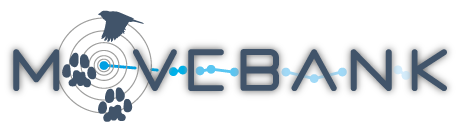Delete data
You can delete specific tags, specific files, or an entire study from Movebank. If you delete animals or deployments, the associated data will not be deleted. In general, Movebank stores all data uploaded to studies, and rather than delete individual data records, allows data owners to define locations that should not be considered animal tracks by managing deployment periods and outliers. This approach allows easy updates (e.g., if an estimated mortality date changes), assessments of tag performance (e.g., calculating the proportion of valid fixes), and avoiding reintroducing outliers in subsequent data updates.
To make any changes to your study,
- Go to the Studies page and log in to Movebank.
- Search or select your study from the list on the left to view the Study Details.
Delete a tag
- Go to your Study Details as described above.
- Select Tags from the menu on the left below the study name.
- Select the Tag ID you want to delete.
- Select Delete Tag, located below the Tag Details.
- You will be asked to confirm you want to delete the tag. If data are associated with the tag, you will be asked "Do you really want to delete this tag and all associated tracking data?" Click Ok to delete the tag or Cancel if you change your mind.
- Alternatively, you can delete a tag in the Deployment Manager. Hover the cursor over the Tag ID and select Remove Tag. You will be asked to confirm the deletion as described above.
Delete a file
- Go to your Study Details as described above.
- Select Files from the menu on the left below the study name.
- Select the file you want to delete.
- Select Delete File, located below the File Details.
- You will be asked to confirm you want to delete the file. If data are associated with the file, you will be asked "Do you really want to delete this file and all associated tracking data?" Click Ok to delete the file or Cancel if you change your mind.
Delete a study
- Go to your Study Details as described above.
- Before deleting a study, be sure to collect any data or information you may need: You might want to download the imported event and reference data or original files; take note of your Permissions settings, Data Managers and Collaborators; or copy the text of your Study Details.
- Select Delete Study, located below the Study Details.
- You will be asked to confirm you want to delete the study. If data or reference data have been added to the study, you will see a summary of the contents of the study and be asked "Do you really want to delete this study and all associated content?" Click Ok to delete the file or Cancel if you change your mind.
Quality control of uploaded data
Define deployments and outliers
Delete data